[ad_1]

Image via EA
If you are having trouble updating Apex Legends Season 17 on Steam, relax as there is nothing wrong with your PC, because several others are facing the same issue. Players reported that Apex Legends was not updating while downloading the seasonal content on Steam. We faced this problem, and came up with a few solutions that fixed the issue. Here’s how to fix Apex Legends not updating on Steam.
How to solve Apex Legends not updating error
Apex Legends Season 17 is finally here, and players cannot wait to try out the new Legend Ballistic. However, you might face certain issues like the game not updating on Steam. While updating the game I also faced an issue related to problem processing game logic. After experimenting for some time, I found a solution to fix Apex Legends not updating error on Steam. Here are the solutions you can try to solve this problem.
Repair Steam Library Folders
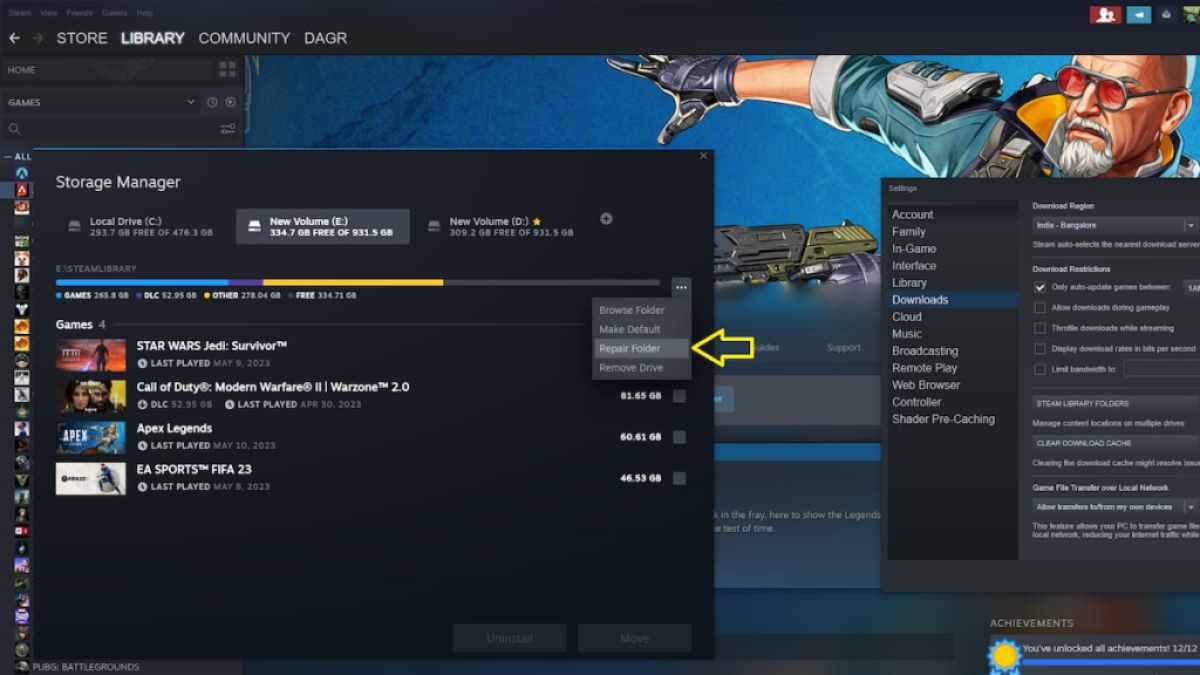
The first thing I tried was to repair the Steam Library folders, and it fixed the Apex not updating error for me. However, this solution may not work for you, and we have listed a few more methods you can try to get past this problem. Follow the steps below to Repair Steam Library Folders.
- Click on the Settings option in Steam
- Scroll down to the Downloads tab
- Select the Steam Library Folders option, and it will open all the game folders
- Go to the Folder where you have Apex Legends installed
- Click the three horizontal dots on the right-hand side of the screen as marked by the yellow arrow in the image above
- Click on the Repair Folder option, and wait for the process to end
- Start downloading the new update after repairing the Steam folders
Clear Download Cache
You can also clear Steam’s download cache to fix Apex Legends not updating error. Keep in mind that clearing the cache will remove all current downloads, and you’ll need to log into Steam once again.
- Select the Settings option in Steam
- Scroll to the Downloads option
- Select the Clear Download Cache option
- Click OK to start clearing the cache
Related: All changes to Ranked Mode in Apex Legends Season 17 Arsenal
Verify the Integrity of Game Files
If the above solutions do not work for you, then try verifying the integrity of game files on Steam.
- Select Apex Legends, right-click on the game’s name, and click the Properties tab
- Select the Local Files option from the Properties tab
- Select Verify the Integrity of Game Files option
- This process takes a while after which you can log into the game.
Want to get the best Ballistic skins in Apex Legends? Check out Best skins for Ballistic in Apex Legends – All Ballistic Skins Ranked on Pro Game Guides.
[ad_2]