[ad_1]
EA is one of the biggest global video game publishers and has a massive library of games from a variety of developers. Several of these games are multiplayer and have to be hosted on online servers. Sometimes, players face connectivity issues due to problems from either the servers or their side. Here’s a guide on how to fix the Unable to complete EA account sign in (code 100) error.
How to fix ‘Unable to complete EA account sign in (code 100)’
Check the online server status for the game
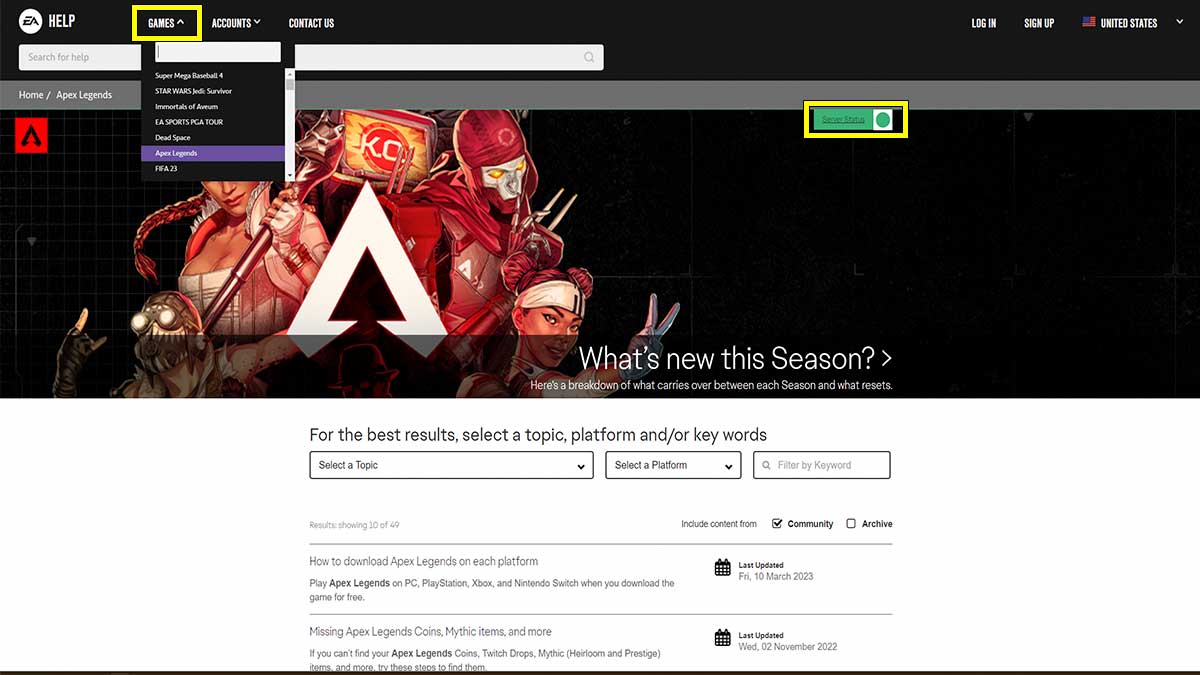
The first thing to do when you get this error message is to make sure that the issue isn’t due to some fault with your internet connection. For this, you can head to the EA Help website and check the server status for the game (see image above). Simply search your game under the Games column and click on the Server Status indicator on the right.
This will list the server status for all the platforms the online game is available on. A green arrow indicates that the servers are running properly, but this may not always be the case. You can also check Downdetector to see if there are any recent server issue reports. Furthermore, visit the EA Help Twitter page and check the latest tweets to find out if there are any ongoing problems.
Related: How to fix SWGoH error code 3.0 – Star Wars Galaxy of Heroes
Basic troubleshooting tips and fixes
Below are some primary fixes for the problem that you may already know about. Most of the time, I was able to solve such issues by just following these simple steps:
- Restart your router and make sure that the device being used is close to it.
- Check the internet speed and use a wired connection if possible. Essentially, what you’re doing here is making sure the network is working properly.
- If the network connection seems fine, restart your device and relaunch the game.
Advanced troubleshooting tips and fixes
As mentioned earlier, the Unable to complete EA account sign in (code 100) error is a connectivity problem. If you aren’t sure that the issue is from the server side, you can try out a working fix that requires you to change your DNS settings to Google DNS settings.
- PC
- Go to Settings > Network & internet > Advanced network settings > More network adapter options > Right-click on the active internet connection > Properties > Internet Protocol Version 4 > Properties > Use the following DNS server addresses
- Add the values: 8.8.8.8 and 8.8.4.4 and click on OK
- Xbox
- Go to Settings > General > Network Settings > Advanced Settings > DNS Settings.
- Select Manual and add the values: 8.8.8.8 and 8.8.4.4
- PlayStation
- Go to Settings > Network > Set Up Internet Connection > Advanced Settings > DNS Settings.
- Select Manual and add the values: 8.8.8.8 and 8.8.4.4
Make sure to restart your devices after performing the DNS change. If your issue hasn’t been resolved yet, it’s time to ask for help from the technical support team at EA. Go to the EA Help contact page, select your game, fill out the other details, and raise a complaint. Hopefully, your issue will be resolved soon after conservation with the support executive.
Stay tuned to Pro Game Guides for more performance and connectivity error fixes content. In the meantime, head to our article on Jedi Survivor Crashing PC on Startup – Fixes.
[ad_2]